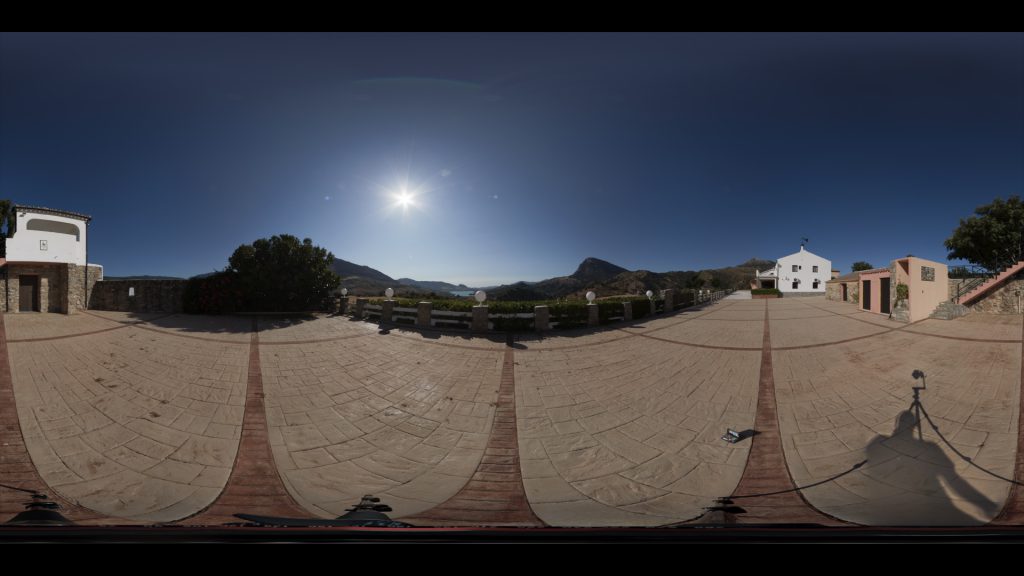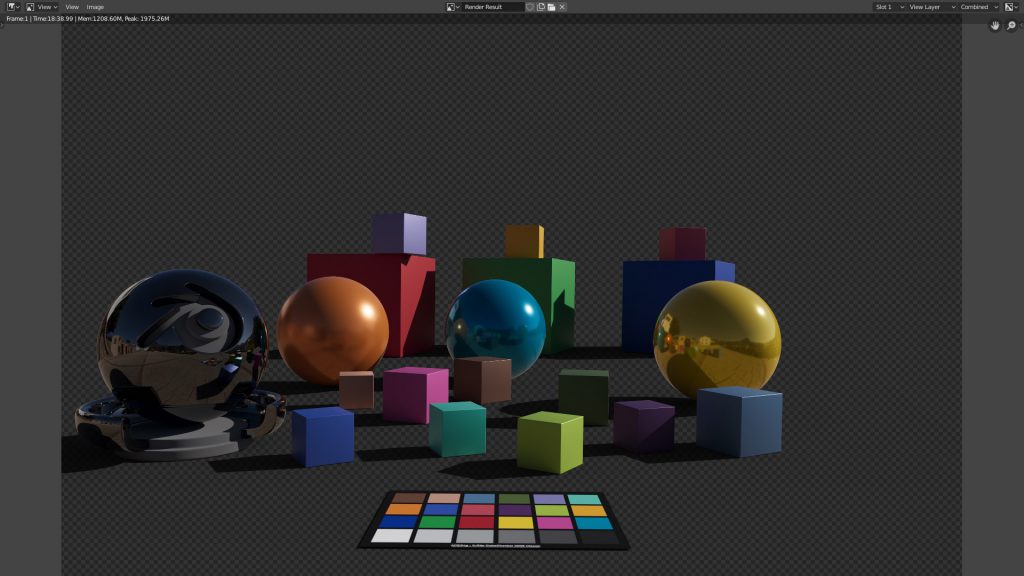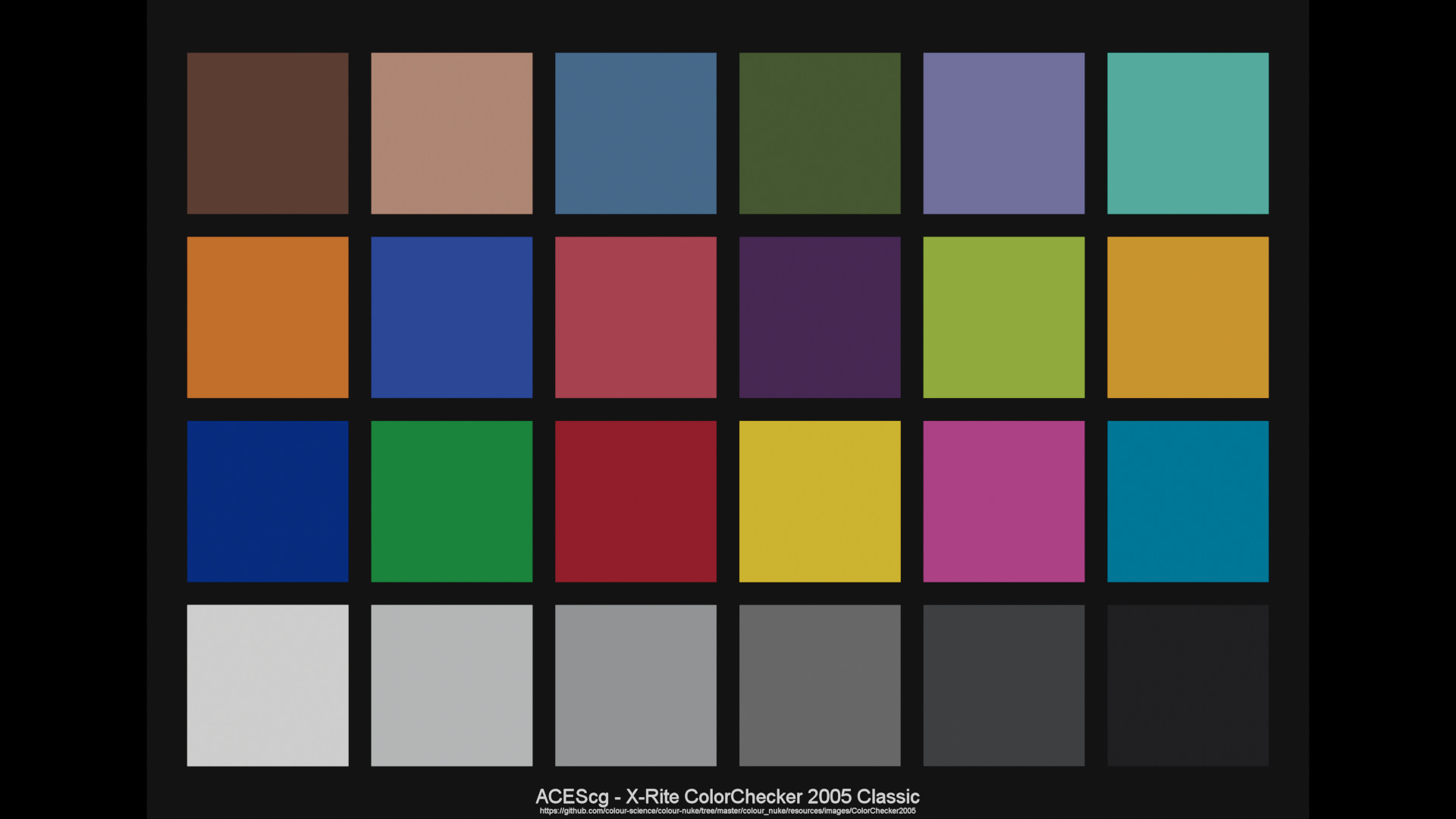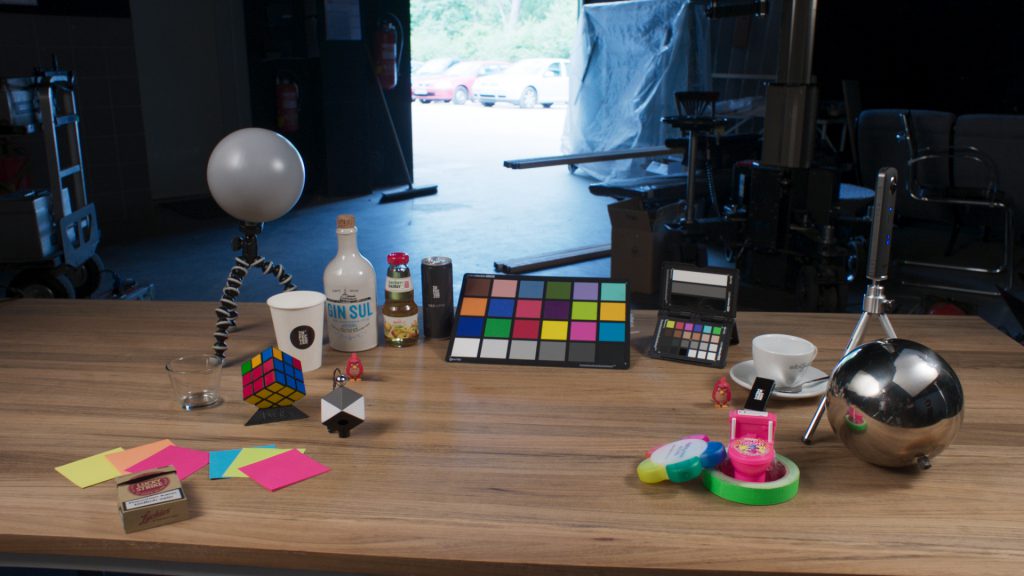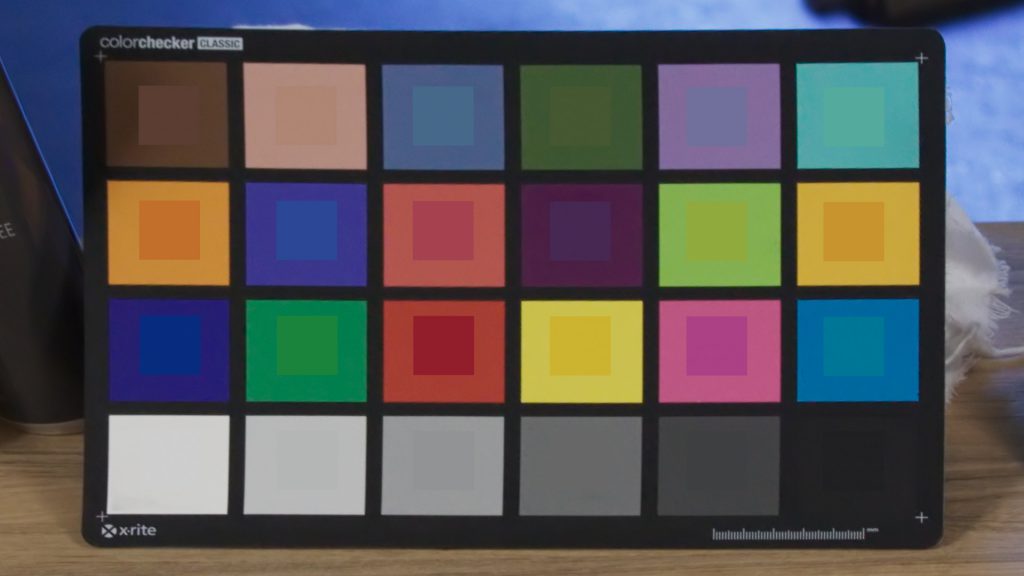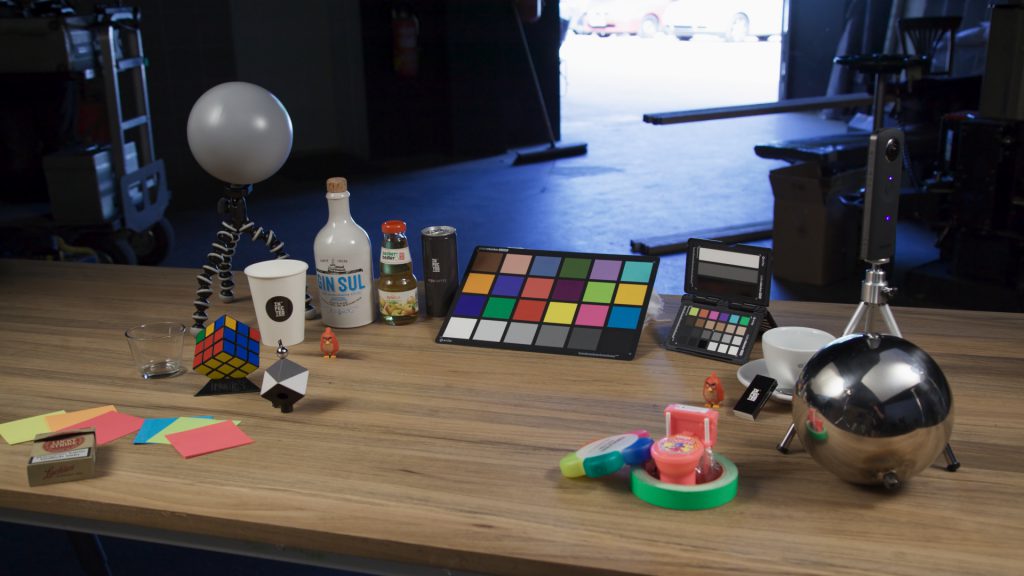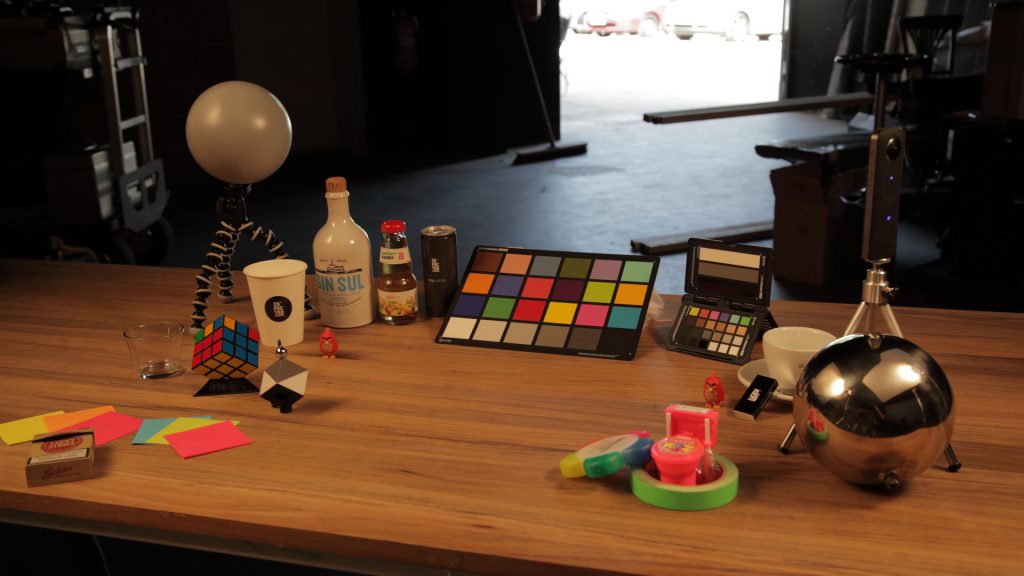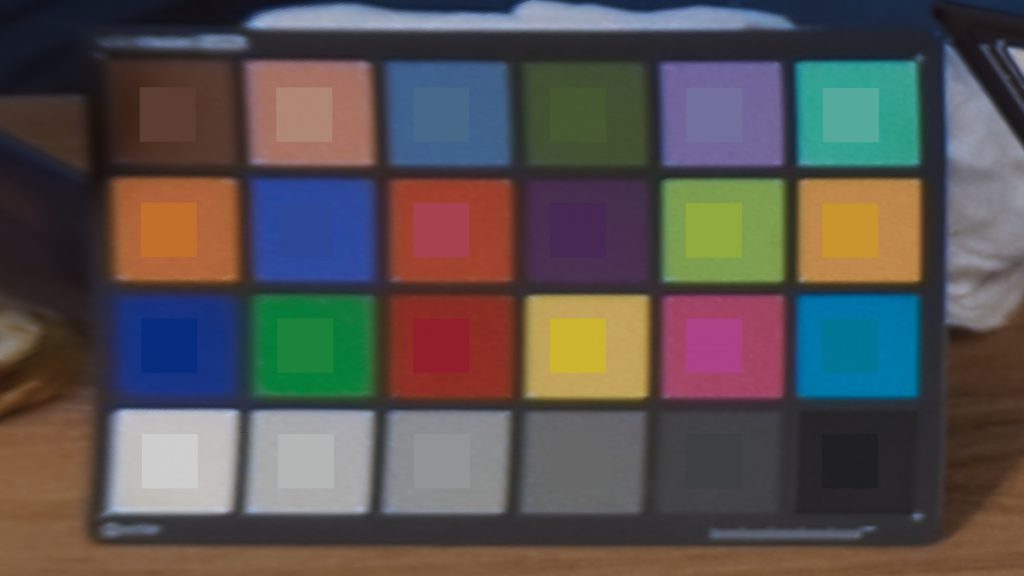One Colorchecker Classic and too many results?

I use the X-Rite ColorChecker Classic, Photo and Video to color balance and match the exposures of plate photography (from digital cinema cameras or DSLR photo cameras) to 360° HDRIs in ACES. A 3D scene is then lit by the HDRI and if everything went well, the 3D render should match very good to the background plate.
While I was (am) working on this page I realized how long I am thinking about this topic already. That’s why I decided to split the topic into three parts.
PART ONE
In PART ONE I want to show some good and bad examples of different color balanced plates and HDRIs.
PART TWO will be about digging into the conversion methods from camera RAW to ACEScg for HDRIs and plate photography and the problems I ran into.
PART THREE will be hopefully about understanding how to improve the workflow.
The 360° HDRI should come from bracketed exposures made with a DSLR and stitched with a program like PTGui for maximum quality. A 360° camera like the Ricoh Theta have a limited use case because of the inability to use strong ND filters. But the new Theta-Z1 looks promising over the Theta-S.
My main goal is to match the 18% grey patch in both images in ACEScg. The color patches match hopefully too. And here it is getting interesting:
The main problem is how to prepare and convert all the images that contain a color checker to get a good match to the reference colors. There are so many programs and ways to convert photo RAW images to TIFF for example. Which is the best color space to use before converting to ACES? Or is it better to convert RAW to ACES directly?
- These are the tools I use on my Macs. The highlighted ones support ACES/OCIO.
- Canon DPP (Digital Photo Professional)
- Capture One
- PhotoMatrix Pro
- Affinity Photo
- PTGui Pro (uses DCRaw)
- Resolve and Nuke
- and LightRoom and Photoshop at work on Windows 10.
- RAWtoACES I couldn’t test so far because I don’t find profiles for my Canon 7D MKII.
- Useful tip – Replace a Colorchecker after a while – the colors will fade.
So before you get creative with the images, how do you create a reliable workflow to get a balanced and exposure matching pair of the plate and the HDRI in ACES?
How not to do it: The image processing “black box” iPhone & iOS.
Let’s start off with two iPhone photos although I would use these cameras only for shooting reference images. The images look most of the times extremely good because the are heavily processed on the device already.

The colors are all way off on the Colorchecker in comparison to the reference color values. But who cares? The images on the phones look amazing. That’s what the mobile phone cameras are made for.
Looking for synthetic reference ColorChecker images? Download links can be found on the Blender 2.90 & ACES 1.2 page.
Studio shoot-out: ARRI ALEXA Plus vs. Canon 5D MKII (still image) & Ricoh Theta-S
Next: Shots of a LogC ProRes plate with an ARRI ALEXA Plus, a Canon 5D MKII and the Theta-S from Ricoh for the creation of the HDRI.
In 2016 we did a camera shoot-out day in one of the Markenfilm studios. We shot a number of objects and charts with different cameras (Alexa Plus, RED ONE, BlackMagic 4K, Canon 5D MKII, Sony A7R2 and the Theta-S). All the results we balanced in ACEScg to the 18% grey patch. We wanted to have 5600K daylight lamps, but we got 2800K and therefore quite a light mix on set 🙂
As expected the filmed Colorchecker from the Alexa clip matches quite close to the reference colors whereas the 19 JPG images from Theta-S merged by Photomatrix Pro and compared in Nuke against the synthetic color patches show a big discrepancy. The colors of the Canon 5D plate are quite different from the Alexa plate.
I set up a Blender scene and used the Theta-S HDRI to light some objects and placed them onto the table of the Alexa & Canon plates. The shadows of the rendered objects are a bit weird, because the HDRI was taken obviously taken a bit too much to the right. The initial shoot setup was to compare the cameras and figure out an ACES workflow at the time.


Compare the two images – the rendered objects in the Alexa plate “comp” match quite good to the colors on the shot Colorchecker. The “different” colors from the HDRI don’t seem to have much influence on the render result.
The Canon plate “comp” look so different. And comparing both images for a while I find especially the color of the yellow sphere and the big green cube are quite “off”.
Still, although the plates and HDRI showing big differences on the Color Checker patches, the rendered and comped results are not bad at all.
To finish up this example I corrected both results and try to match them a lot closer. Because the plates matched already very good because of using ACES it was easy to match the rest of the colors with some color keys and HueCorrect nodes in Nuke.


This was Part One. Continue with Part Two and see what happens if you have different tools to go from RAW to ACES.
Feedback from ACESCentral
I was posting this page also on ACESCentral and I got very helpful feedback. Here is a little summary:
- The ColorChecker should lay flat on the ground, facing the sky instead of the camera – I often face it to the camera and I am afraid if the angle is getting more flat that the might be more glare on the patches. Time for another test :).
- It is completely fine that not all patches on the ColorChecker match the reference patches. Sometimes not even the luminance patches. Actually it should be kind of impossible to get a perfect match – but then I got lucky on the next part of this article.
Please refer to ACESCentral to read the full feedback & discussions.